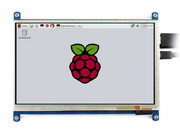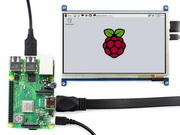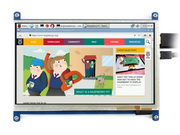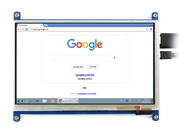More info
-
7 inch Capacitive Touch Screen LCD, HDMI interface, supports various systems
Features
- 800×480 high resolution
- Capacitive touch control
- Supports Raspberry Pi
- Supports Banana Pi / Banana Pro, comes with Lubuntu, Raspbian images
- Supports BB Black, comes with Angstrom image
- Not only for mini-PCs, it can work as a computer monitor just like any other general HDMI screen
- HDMI interface for displaying, USB interface for touch control
- Back light control to lower power consumption
For revisions under Rev2.1:
- For the Raspberry Pi, comes with Raspbian driver (works with your Raspbian directly), and Ubuntu image
- When work as a computer monitor, touch function is unavailable
Rev2.1 New Features:
- Standard HID protocol, easy to be integrated into your system
- For the Raspberry Pi, supports Raspbian, Ubuntu, Windows 10 IoT, single touch, and driver free
- When work as a computer monitor, supports Windows 10/8.1/8/7, five-points touch, and driver free
Supported mini PC
mini PC Driver Image Raspberry Pi B Raspbian Raspbian Raspberry Pi A+ Raspbian Raspbian Raspberry Pi B+ Raspbian Raspbian Raspberry Pi 2 Model B Raspbian Raspbian, Ubuntu, Windows 10 IoT Banana Pi - Raspbian, Lubuntu Banana Pro - Raspbian, Lubuntu BB Black - Angstrom Note :
Drivers can be added to your current system to support LCD display and touch control.
Images CAN NOT be used with your current system. They're stand-alone systems which support LCD display and touch control already.Photos
External Dimension

Development Resources
Wiki : www.waveshare.com/wiki/7inch_HDMI_LCD_(B)
FAQ
- Why the LCD doesn't work with my Raspbian?
- To use the LCD with the Raspberry Pi official image, driver should be installed first. Please refer to the user manual.
However, for the first testing, you may want to use our provided image directly. - Why the LCD still doesn't work with the Waveshare provided image?
- Make sure the hardware connection is correct and connects fine.
Make sure the image in TF card is burnt correctly.
The PWR will keep on and the ACT will keep blinking when the Raspberry Pi starts up successfully, in case both of the two LEDs keep on, it is possible that the image was burnt incorrectly OR the TF card was in bad contact. - Which power supply should I use?
- It is strongly recommended to use a stand-alone 5V/2A power adapter, because the PC's USB port might doesn't have enough power to support the Pi and LCD.
For more info, please check the wiki page.
Selection Guide
Part Number Resolution LCD Interface Touch Panel Interface Dimension (mm) How you feel Touch Panel Type Feature 3.2inch RPi LCD (B) 320x240 I/O I/O As the Pi ★★
(indeed it displays something)Resistive Cheap 3.5inch RPi LCD (A) 320x480 I/O I/O As the Pi ★★★
(not bad)Resistive High cost performance 4inch RPi LCD (A) 320x480 I/O I/O 95 x 61 ★★★☆
(better enough)Resistive IPS screen 5inch HDMI LCD 800x480 HDMI I/O 121 x 78 ★★★★
(good)Resistive High definition 5inch HDMI LCD (B) 800x480 HDMI USB 121 x 76 ★★★★
(good)Resistive High definition, supports various systems 7inch HDMI LCD (B) 800x480 HDMI USB 165 x 107 ★★★★☆
(great)Capacitive High definition, supports various systems 7inch HDMI LCD (C) 1024x600 HDMI USB 165 x 107 ★★★★★
(amazing)Capacitive IPS screen, Ultra high definition, supports various systems Have a look :
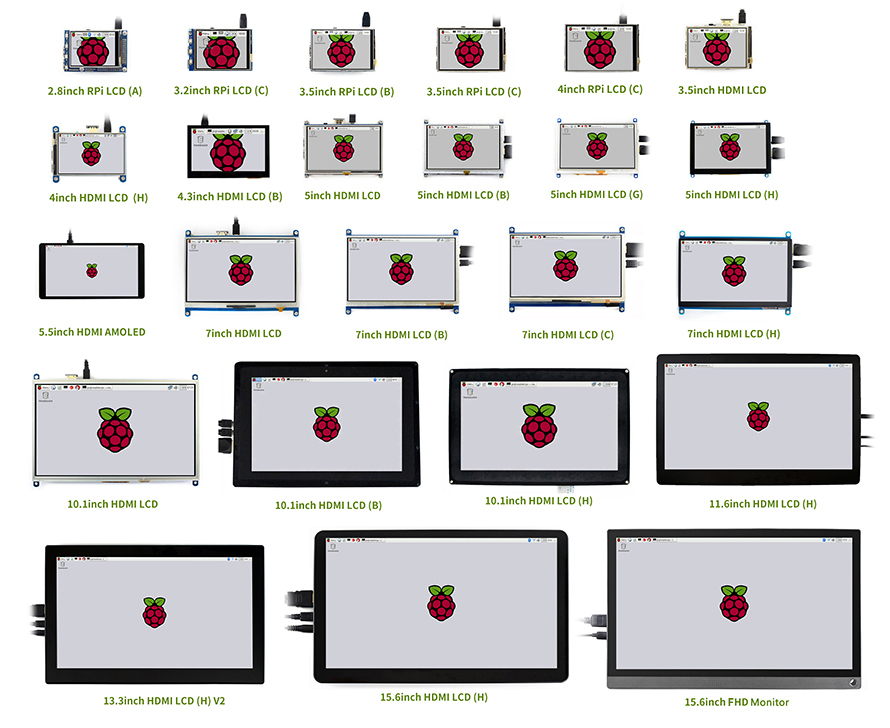
Note : If the LCD is intended to play videos, please choose the one with HDMI display interface for better experience.
Reviews
No customer reviews for the moment.
30 other products in the same category:
Customers who bought this product also bought:
-

-

-

-

-

-

-

-

-

-

Raspberry Pi...
Remark: Not include free shipping.